Burp Suite Configuration for Android
This tutorial was taken from: https://medium.com/@ehsahil/basic-android-security-testing-lab-part-1-a2b87e667533****
Add a proxy in Burp Suite to listen.
Address: 192.168.56.1 & Port: 1337
Choose All Interfaces option.
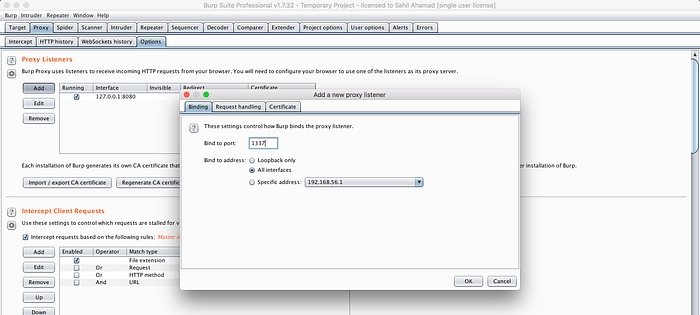
Adding listener in Android device.
Setting → Wifi →WiredSSID (Long press)
Choose Modify network → Check Advance options.
Select Proxy to the manual

Testing connection over http and https using devices browser.
http:// (working) tested — http://ehsahil.com

https:// certificate error — https://google.com
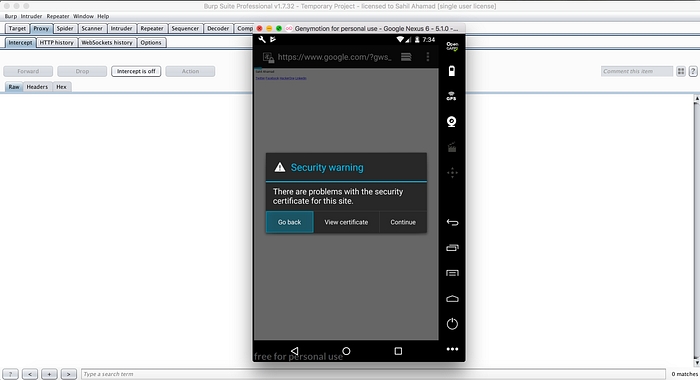
Installing burp certificate in android device.
Download burp certificate. — Use your desktop machine to download the certificate.
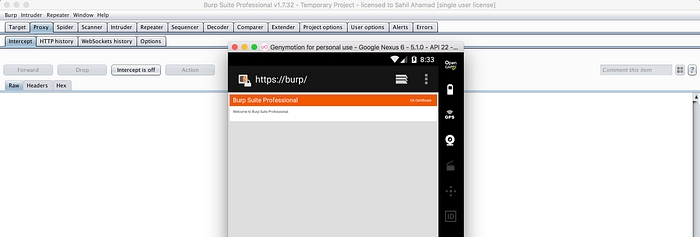
Click on CA certificate download the certificate.
The downloaded certificate is in cacert.der extension and Android 5.* does not recognise it as certificate file.
You can download the cacert file using your desktop machine and rename it from cacert.der to cacert.crt and drop it on Android device and certificate will be automatically added into file:///sd_card/downloads.
Installing the downloaded certificate.
Settings →Security →Install certificate from SD cards
Now, goto: sdcard →Downloads → Select cacert.crt
Now, Name it as anything “portswigger”
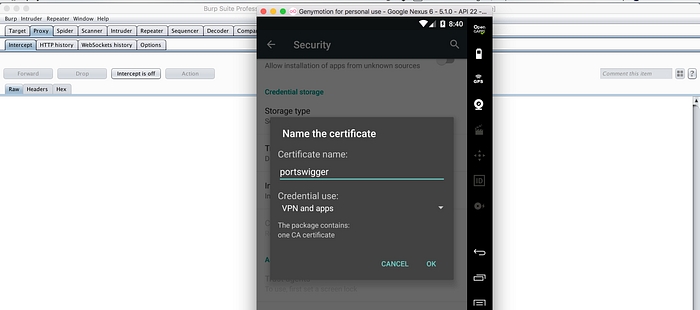
You also need to setup the PIN before adding certificate. Verifying the installed certificate using trusted certificates.
Trusted certificates →Users

After installing Certificate SSL endpoints also working fine tested using → https://google.com
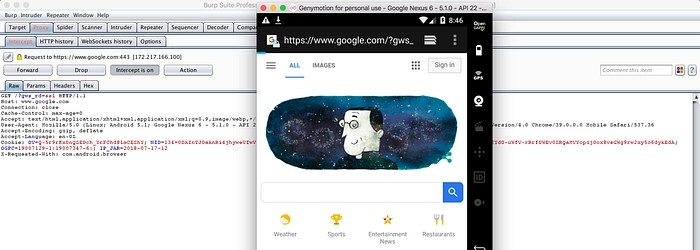
Last updated